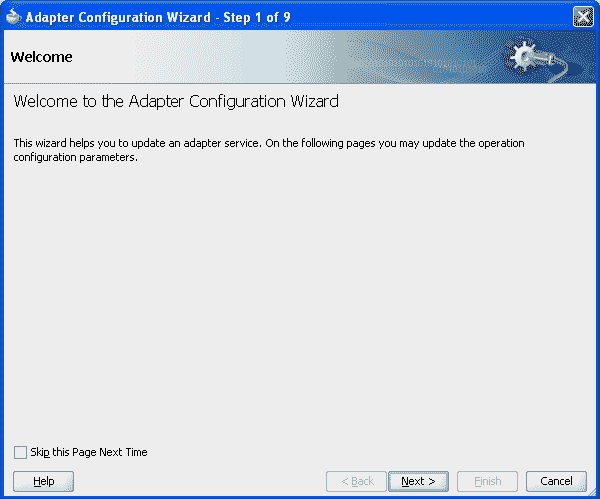This blog gives you a
detailed approach to configure a DataSource, JNDI, DBAdapter, and its
underlying technologies, facts and common issues.
Every single component
used in a SOA Application has to be a service, and this applies to the database
also. A database by itself cannot act as a service that can be exposed to the
service. Inorder to use the database in a SOA application, you need
to expose it as a service in some way.
Oracle SOA Suite
provides you this capability by using a JCA-build wrapper called the DBAdapter.
Using this adapter in
your application is quite straight forward, provided it is configured
correctly.
Many times, developers
come across errors like
Please make sure that
the JCA connection factory and any dependent connection factories have been
configured with a sufficient limit for max connections. Please also make sure
that the physical connection to the backend EIS is available and the backend itself
is accepting connections.
The invoked JCA
adapter raised a resource exception.
Please examine the above
error message carefully to determine a resolution.
at
oracle.integration.platform.blocks.adapter.fw.jca.cci.EndpointInteractionException.getFabricInvocationException(EndpointInteractionException.java:75)
...
While working
with the DBAdapters. This is due to incorrect setup of the adapter.
Datasource setup is a onetime
step, and it is always good to know the underlying steps and technologies
involved.
Before we go to the
steps in configuring a DBAdapter, let’s have a look at the various concepts involved
in this.
DataSource
A datasource, as
its name implies, is anything that acts as a source for data. Database is a
source of data, and it has to be configured as a datasource to the SOA
infrastrucure.
Datasource in specific
to the Weblogic Server is the connection to the actual underlying data
provider.
Connection Pool
WebLogic communicates
with the database through a connection pool. The connection pool enables
WebLogic to use a fixed number of connections to databases rather than incur
the overhead of constantly creating and disposing of
connections.
A data source has a
connection pool attached to it, which it uses for connecting to the actual data
provider(Database in this case). While creating a datasource, you give a JNDI
name, which is used by the JNDI infrastructure to call the
datasource.
JNDI
JNDI, the Java Naming
and Directory Interface is a standard interface for the Java based application
clients to access the underlying naming and directory services.
This forms a wrapper
over the underlying naming and directory services like DNS, LDAP, etc. and lets
the client access different services in a standard way.
JNDI is independent of
any specific naming or directory service implementations, and allows any
service provider implementations to be plugged into the JNDI framework using
the standard Service Provider Interface(SPI).
There are basically 3
steps inorder to setup and configure a DBAdapter in a SOA Application.
1.Configure
a datasource for the underlying database, associate a JNDI name to it.
2.Configure
an outbound connection pool, and link it with the datasource using the same
JNDI name.
3.Use
this JNDI name while configuring the DB Adapter.
Step 1 : Configure a
Datasource for the underlying Database, associate a JNDI name to it
This step is done
using the Weblogic Admin Console. Please make sure your database is up and
running before this step.
Soa_domain -->
Services --> Data Sources --> New --> Generic Data Source -->
Standard naming convention
for database sources would have a JNDI name prefixed with "jdbc/".
You will use this name later to associate a connection pool to this datasource.
Select the appropriate
driver
Give the underlying
Database details, test the connection in the next screen(not shown here)
Select the server that
is running the SOA infrastructure. This makes this datasource to run on that
particular server, making this available to all the apps running on that server
Click on finish. After
this, you should see this newly configured datasource in the Data Sources
summary screen.
Now that the
datasource is setup, and a JNDI name associated to it,
you need to create a
connection pool for this datasource, in other words connections to this
database.
Step 2 : Configure an
outbound connection pool, link it to the datasource using the JNDI name
In Weblogic Admin
Console,
soa_domain -->
Deployments --> dbAdapter --> Configuration --> Outbound Connection
Pools --> New
In the above screen,
you are giving a new JNDI name, and this will be used in the SOA Suite's
DBAdapter configuration wizard to obtain reference to this connection pool.
Now, you can see the
newly configured JNDI name in the list of Outbound Connection Pools.
This new connection
pool has to be linked to the datasource that you've created before.
There might be a bit
confusion in the JNDI names. Here is how it is.
Both the datasource
and Connection Pool has their specific JNDI Names
|
Datasource myDataSource has a JNDI Name
|
jdbc/myDataSource
|
|
Connection Pool has a JNDI Name
|
myConnPoolForDB, and this connection pool will use the
name jdbc/myDataSource as its xaDataSourceName, and hence the linking to the
datasource is done
|
After this setup, you
need to redeploy the dbAdapter
Select the DBAdapter
in deployments, Update-->Redeploy
Step 3 : Use this JNDI
name while configuring the DB Adapter
While setting up the
DBAdapter in the SOA Suite, in the configuration wizard, use the same JNDI Name
I Hope it is clear now
what all goes into a dbAdapter setup.